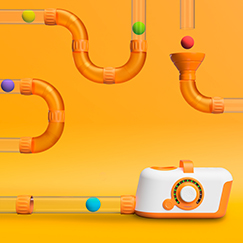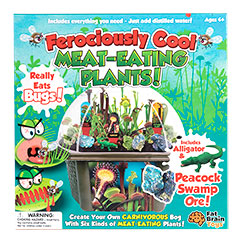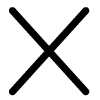Sign In
Forgot Password
Get Exclusive Deals & More!
Baby Showers…
Birthdays…
Holidays…
Or Just for Fun…
Your Perfect Wish List Starts Here.

Gifts for All Ages
From babies to school age to teens to adults, you can be sure to find a smarter way to play, no matter who you're shopping for.

Quality Toys, Quality Play
We believe play matters. That's why we are dedicated to providing quality play experiences that are built to last.

Toy Experts are Standing By
Whether you contact us through email or over the phone, you'll always be met with real, living human beings, ready to answer any questions you might have.
Our Top Gifted Items

I'm obsessed with this company. Their toys are so great. Different from the norm. Fast shipping and great quality.
- Sally F. Dayton, OH


FAQs
On the Gift Registry/Wish List page of our website, click the button labeled "Create a Registry". Fill out the form and then click the button at the bottom labeled "Create Registry". A small window will appear stating "You can now add gifts to your new registry by clicking the 'Add to Registry' button on any product." Go to a product you would like to add to your registry and click the link labeled "Add to Registry" located just beneath the "Add to Cart" button. A window will appear confirming the details, including which list you would like to add it to, the title of the item, the price, quantity, and category. Click the button that says "Add to My Registry". Next, another window will appear with two buttons - "Continue Shopping" and "Go to My Registry." Click "Continue Shopping" to continue adding more items to your registry. Then, after you add your last item to your registry, click "Go to My Registry". If this is your first time creating a Wish List or you are creating a new Wish List, you'll be guided through a few steps on MyRegistry.com for confirming the details of your list. Once you finish confirming the details of your list, you'll be taken to a page listing all the items you've added to your Wish List. If you would like to add more gifts to your registry, click the "Add Gifts" button. You'll be taken to a page that lists all the different ways you can add gifts to your registry, including a link that will take you back to the Fat Brain Toys website.
Log into your MyRegistry.com account. You'll be taken directly to your registry list. As you hover your mouse over each item in your list, a set of options will appear, allowing you to either edit the details of the item, view its product page, share it via email, or delete it from your list. If you would like to add more gifts to your registry, click the "Add Gifts" button toward the top right of the screen. You'll be taken to a page that lists all the different ways you can add gifts to your registry.
Log into your MyRegistry.com account. At the top of the screen, hover your mouse over the tab on the far right labeled "Settings". In the drop-down menu, select "Profile & shipping info". You'll be taken to a page titled "My Settings". Click the "Edit" button to the right of the word "Details". Then, below the section where your name is listed, you'll see the word "Password" and a link labeled "Change Password". When you click that link, a small window will appear that will prompt you to provide your current password and your new password. Once you click "Update", your password will be updated.
Go to the Gift Registry/Wish List page on the Fat Brain Toys website and click the button labeled "Find a Registry." Input the first and last name associated with the registry you are looking for and then click the "search" button. You'll be taken to a page listing the registry lists associated with the name you provided. Click the button labeled "view" next to the registry you would like to view. You can then browse and purchase items directly from the registry list you've selected.
Yes, you can! Log into your MyRegistry.com account and click the "My Gifts" tab. The title of your current registry will be listed at the top right corner. Click that title and a drop-down menu will appear. In that menu, click "Create New Registry". As you create your new registry, you'll be asked who this registry is for. Click "Someone Else" and then provide the name of the person you would like this registry to be for. Then, continue following the prompts to finish creating the registry.
No. When guests view your registry, either on the Fat Brain Toys website or on MyRegistry.com, they will only be able to see your name, the title of the registry list, the date of the event, and the items in your registry accompanied by links guiding them to where the items can be purchased.
The registry will be updated the moment an item is purchased. However, if an item is purchased from a store other than Fat Brain Toys or the store indicated on the registry, you will have to return to the registry, locate the item, and click the "Buy" button. Clicking the "Buy" button will take you to the store to complete the order, however the registry will remain open in another window. If you return to that window, it will ask you "Did you buy this gift?". By clicking "yes", the item will instantly be marked as purchased on the registry.
Yes, you can purchase gifts from more than one registry at a time. However, if the gifts are being shipped to separate addresses, you will have to complete a separate purchase for each address. One order cannot be split up and shipped to multiple addresses.
Don’t see the answer to your question here? Please contact us at cs@fatbraintoys.
Powered By

We have partnered with MyRegistry.com so you can place all of the items that you want onto one universal gift registry. Create your master gift list and share your single manageable registry with family and friends.
Error:
An error has occured, please try again. If the problem persists contact Customer Service at 1-800-590-5987